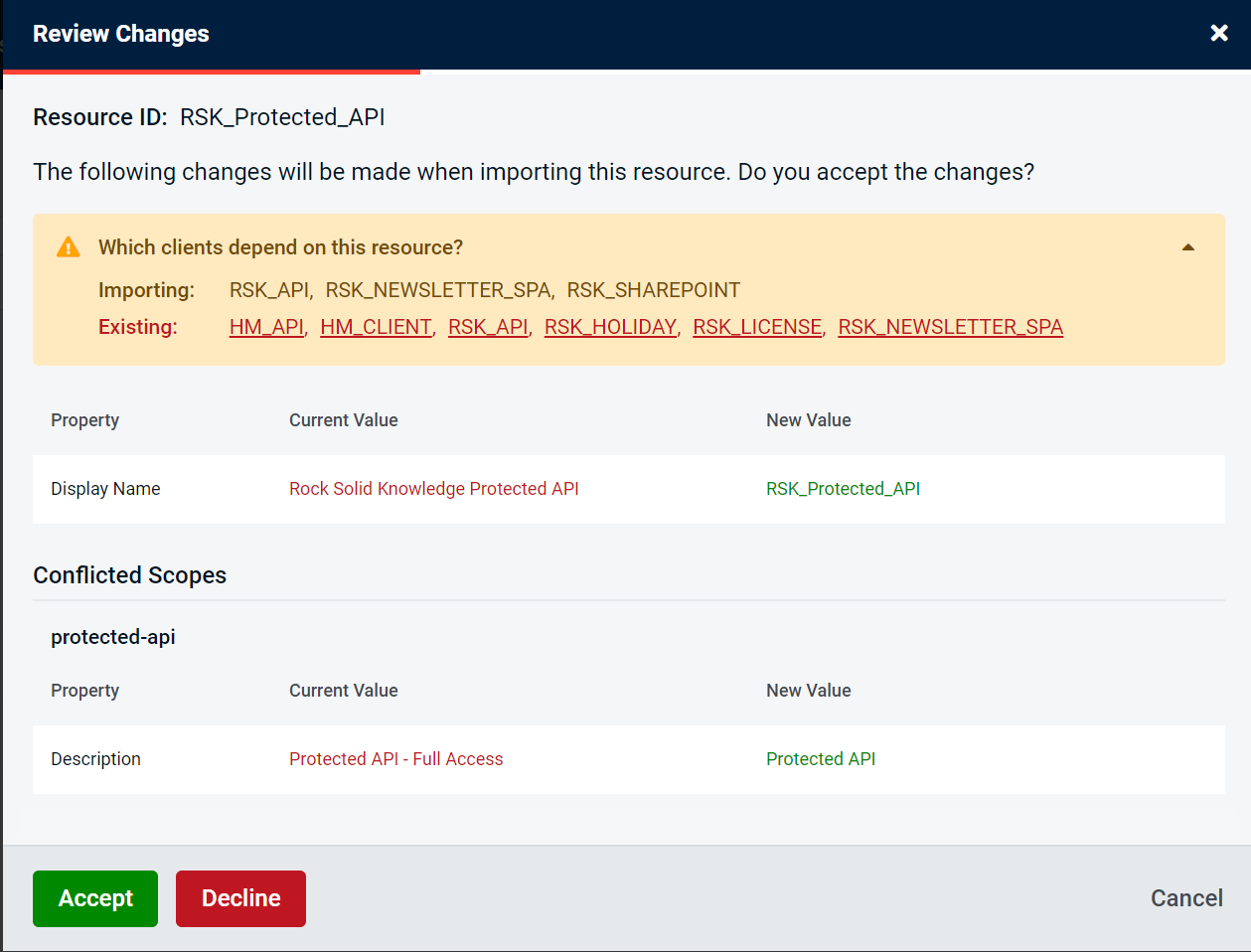Importing clients
In order to use the import clients feature you will need to navigate to the clients page.
Clicking the import button located to the right of the "Add Client" button at the top of the page will open the import wizard.
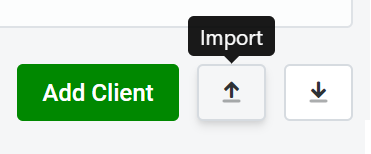
Select a file using the file picker to upload a JSON file that was generated from the export. Once you hit "Start" the file will be validated beginning the import process.
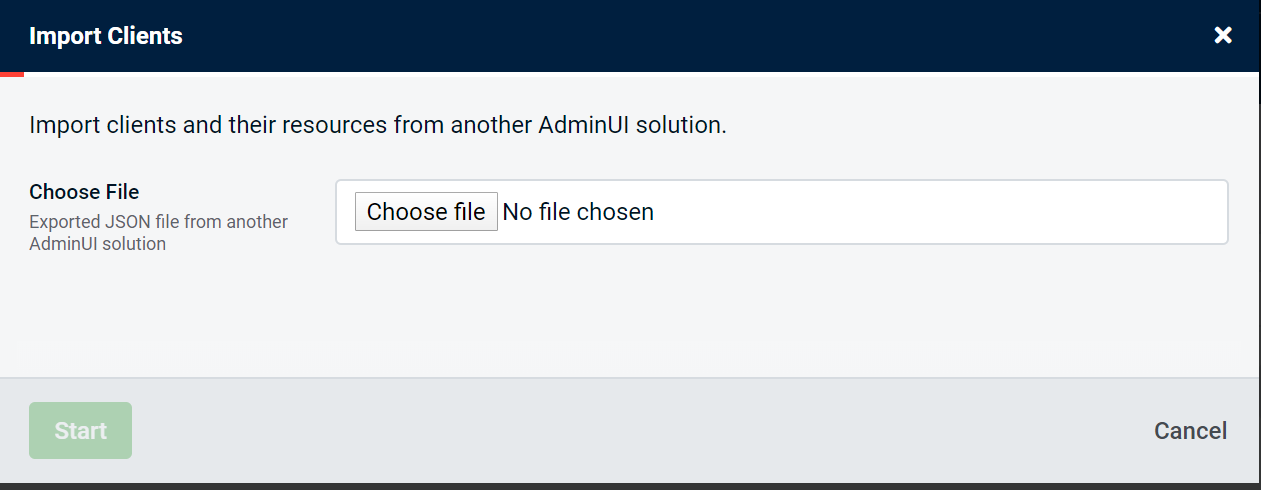
Import Screens
Import Summary
Within the import you will see a series of summary screens that describe the differences between what you are trying to import and what exists in the system. There are 4 states that a client, resource or claim type can be in, these are shown on the right hand side of the image below.
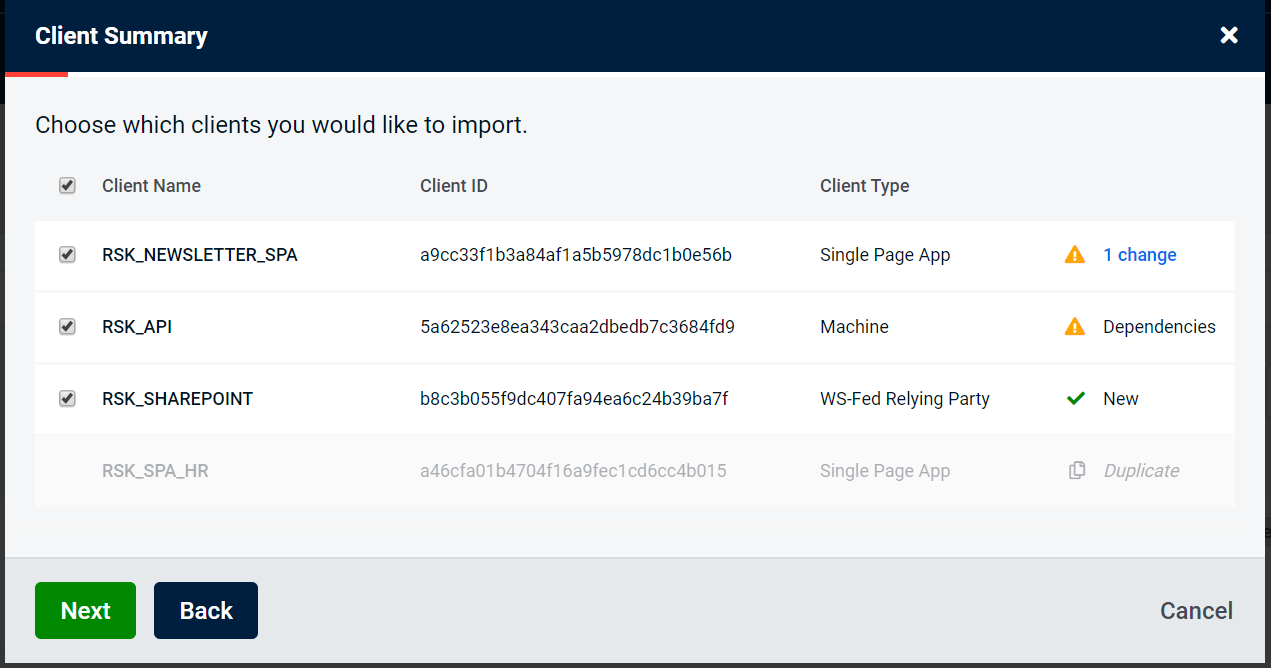
- New describes a resource that is in the import file but not within the current system
- Duplicate describes a resource that is in the import file and in the current system where the resource does not differ at all between the two
- Change describes a resource that is in the import file and in the current system where the resource itself differs between the two
-
Dependencies describes a resource that is in the import file and in the current system where the resource's depencies differ between the two
An example of this is where a client is the same in the import as it is in the current system, it has a protected resource that is in the import and in the current system but the protected resource has changes between the import and in the current system
Reviewing Changes
Clicking the "Change" hyperlink in a summary will take you to a screen displaying the differences between the resource in the import file and in the current system.
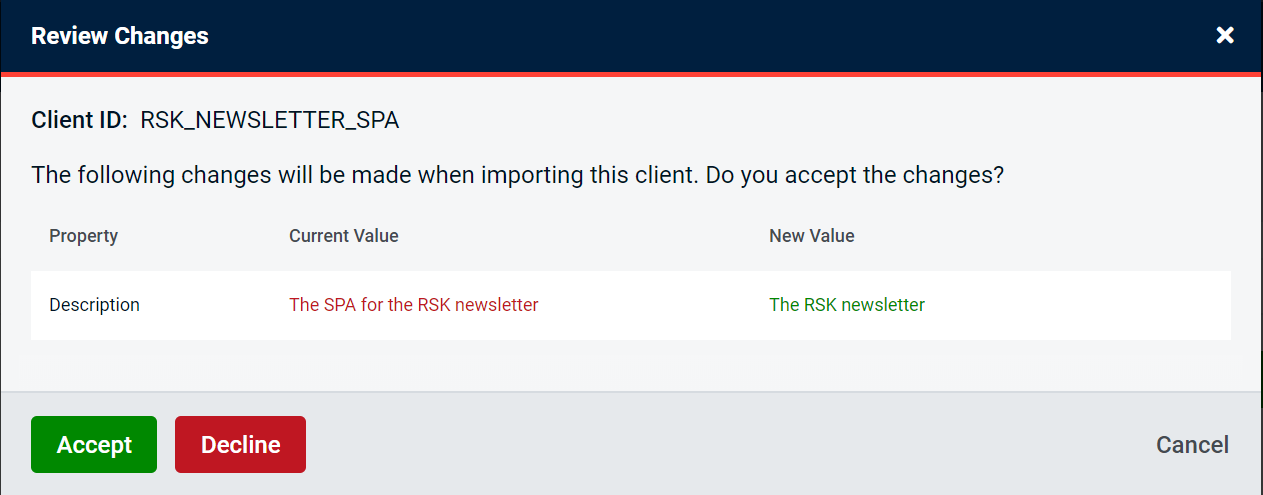
Declining the changes will deselect the dependent client for that resource in the Client Summary screen.
Resources & Claim Types
The summary screen for resources and claim types has an additional column which displays how many clients the current resource or claim type is a dependent of.
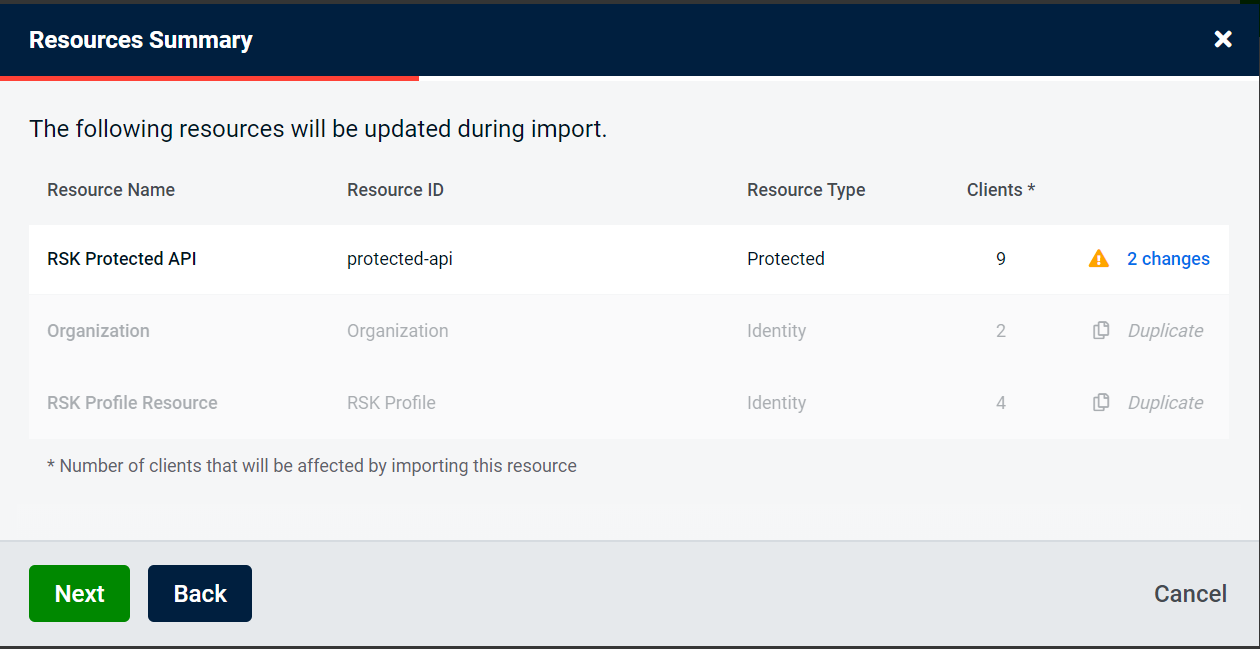
The review changes screen shows changes in the same way, but with a couple of notable changes.
The screen shows you which clients the resource you are reviewing is a dependent of. The "Importing" section of this warning displays any clients from the import file. The "Existing" section shows any clients that are in the current system. A client can appear in both lists for example RSK_API is within the import file and within the current system so appears twice.
When you have a protected resource that has scopes that are conflicted, you will see an additional table for each scope. This can be seen under the "Conflicted Scopes" header.