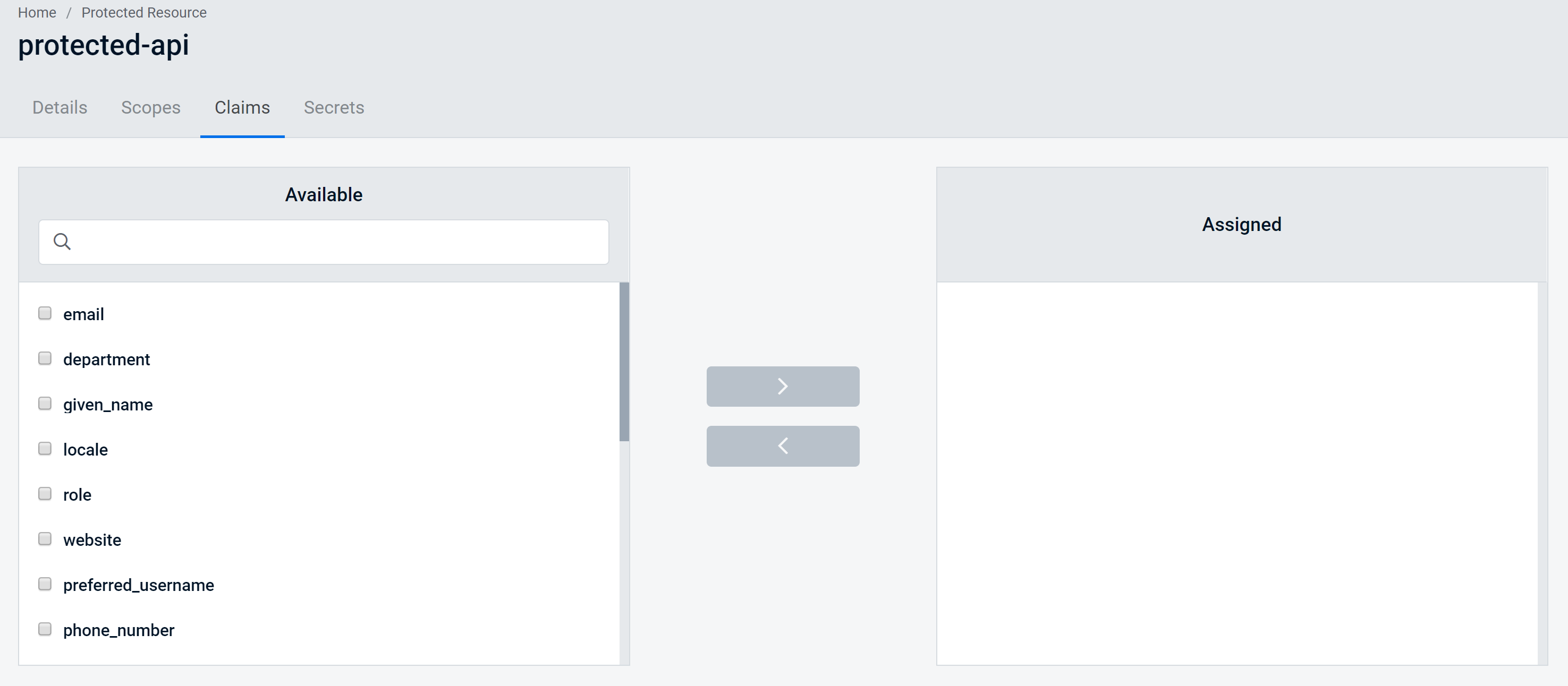Editing a Resource
Resources can be edited from the Protected or Identity Resources page by first selecting the Resource
Identity Resources Edit Mode
Once you are in edit mode for an Identity Resource, you will initially arrive at the Details page.
The Resource ID will be displayed in a read-only view. This is the unique identifier for requests.
This section also allows you to edit the Display name of the Resource - this is the Resource Name that will be seen on consent screens, along with the Resource Description, and a Resource Status switch.
You will also be able to to set various statuses of the Resource:
- Whether explicit consent to use this resource is required in order to complete authentication
- Whether the resource appears within the Discovery Document
/.well-known/openid-configuration - Whether to emphasize the Resource Name on the Consent screen
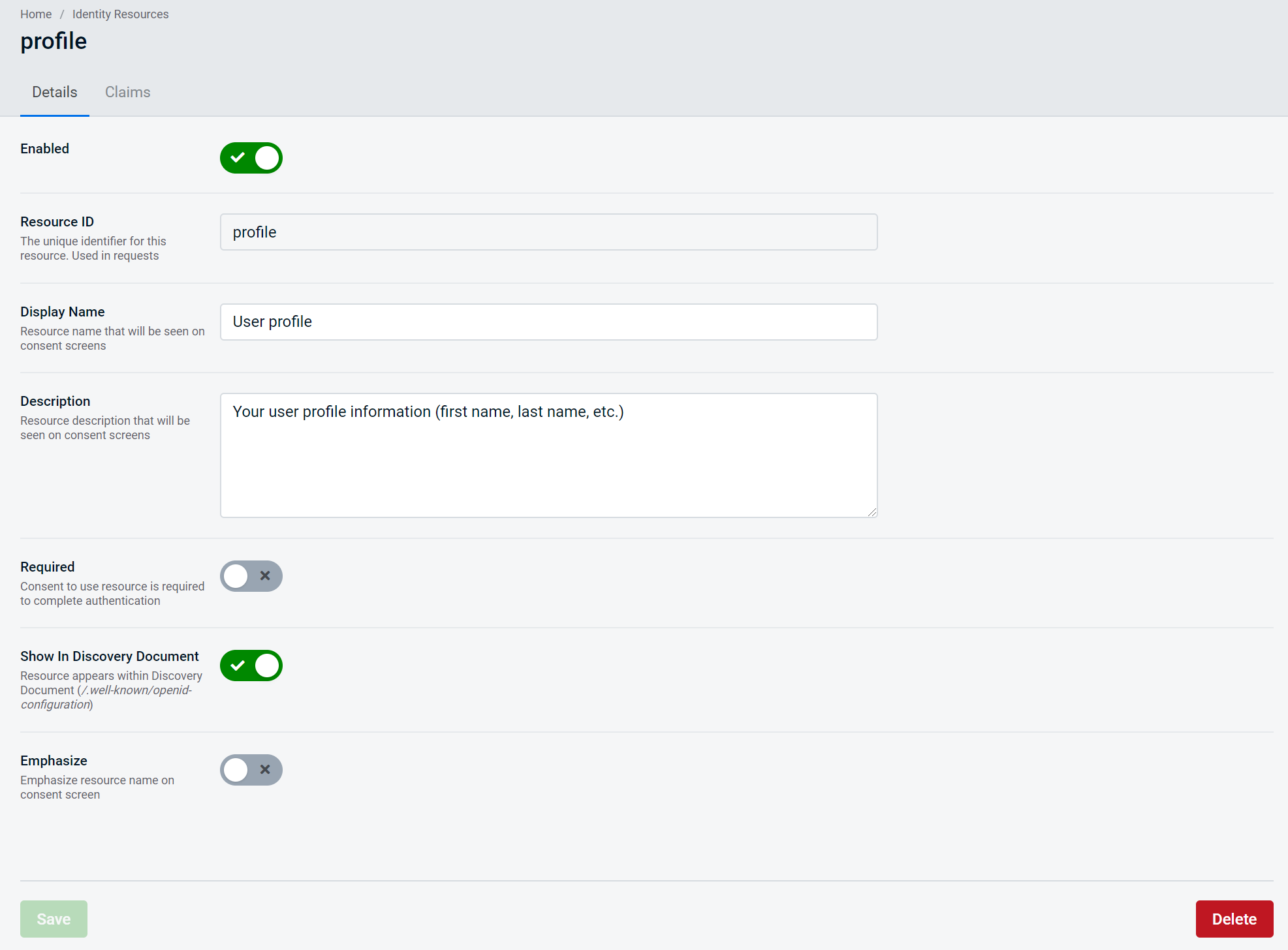
Protected Resources Edit Mode
Once you are in edit mode for a Protected Resource, you will initially arrive at the Details page.
The Resource ID will be displayed in a read-only view. This is the unique identifier for requests.
This section also allows you to edit the Display name of the Resource - this is the Resource Name that will be seen on consent screens, along with the Resource Description and a Resource Status switch:
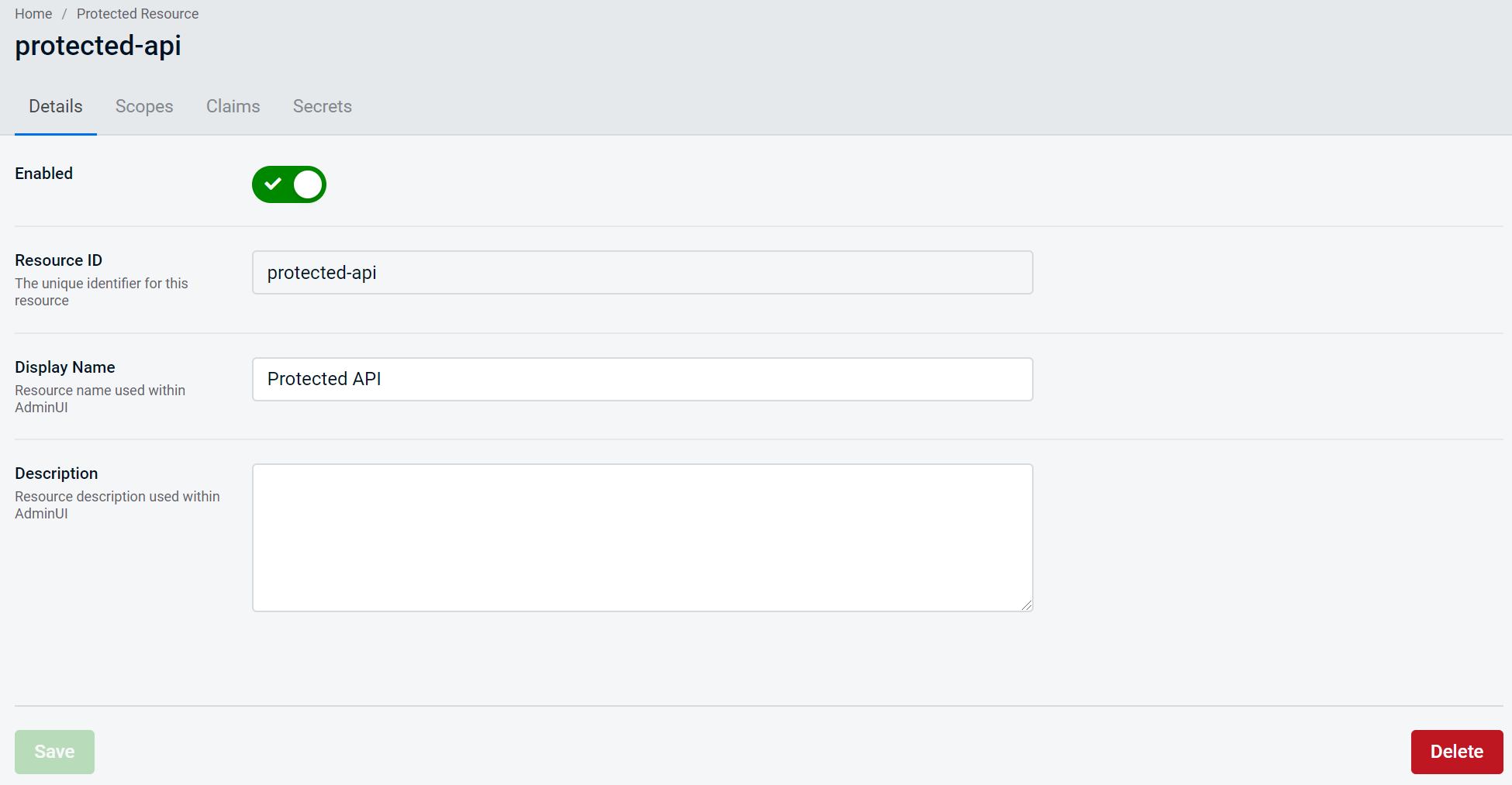
Protected Resources Scope Editing
From the Protected Resources tab, there is the ability to add and edit the Scope of the resource.
Select the Scopes tab and you will observe the existing Scopes available for this Protected Resource. By default, Admin API is available as a Scope:
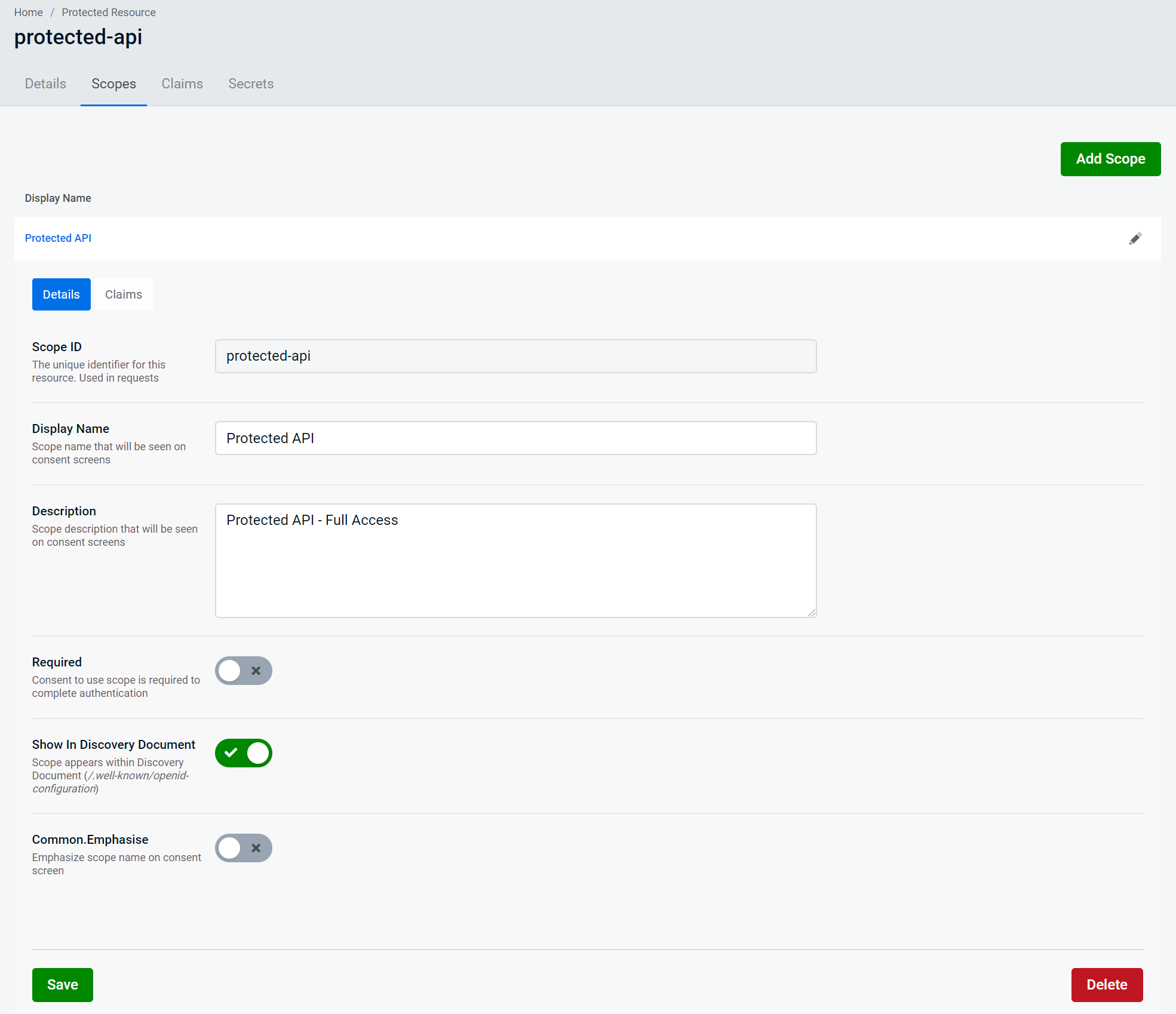
At this point, you can switch between the Details and Claims tab. The options on the Details tab show the read-only Scope ID (e.g. "admin_api"), and enable you to edit the Display Name and Description.
You will also be able to to set various statuses of the Scope for this Protected Resource:
- Whether explicit consent to use this resource is required in order to complete authentication
- Whether the resource appears within the Discovery Document
/.well-known/openid-configuration - Whether to emphasize the Resource Name on the Consent screen
Additionally, from within a Protected Resources Scope Edit mode, you will be able to select the Claims available for this Scope. This sets the User Claim types that are to be included in tokens, and these Claims types will be added to the list of claim types for the parent resource.