This walkthrough will run through setting up AdminUI using the AdminUI installer.
Prerequisites
Before beginning installation, please ensure that you have downloaded:
Installation Types
There are two options for installation. For typical users, Install AdminUI and demo IdentityServer we will handle some of the configuration for you and automatically run migrations and install IdentityServer example alongside AdminUI. For advanced users, Install AdminUI will allow you to configure the migrations and not install IdentityServer .
For first time, or demo, users we recommend using Install AdminUI and demo IdentityServer.
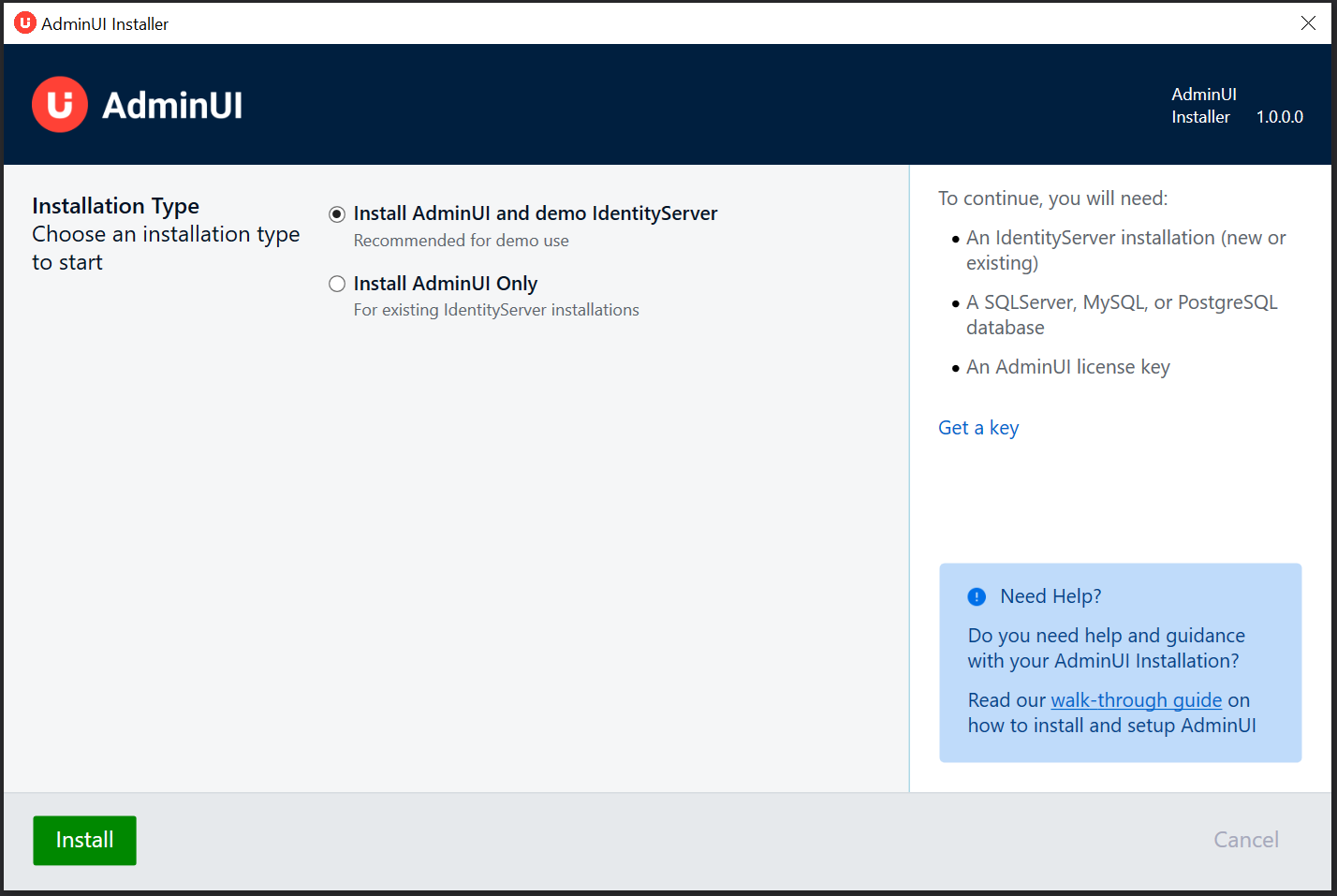
This screen displays the End User License Agrement (EULA). If you agree with the EULA please tick the check box to continue.
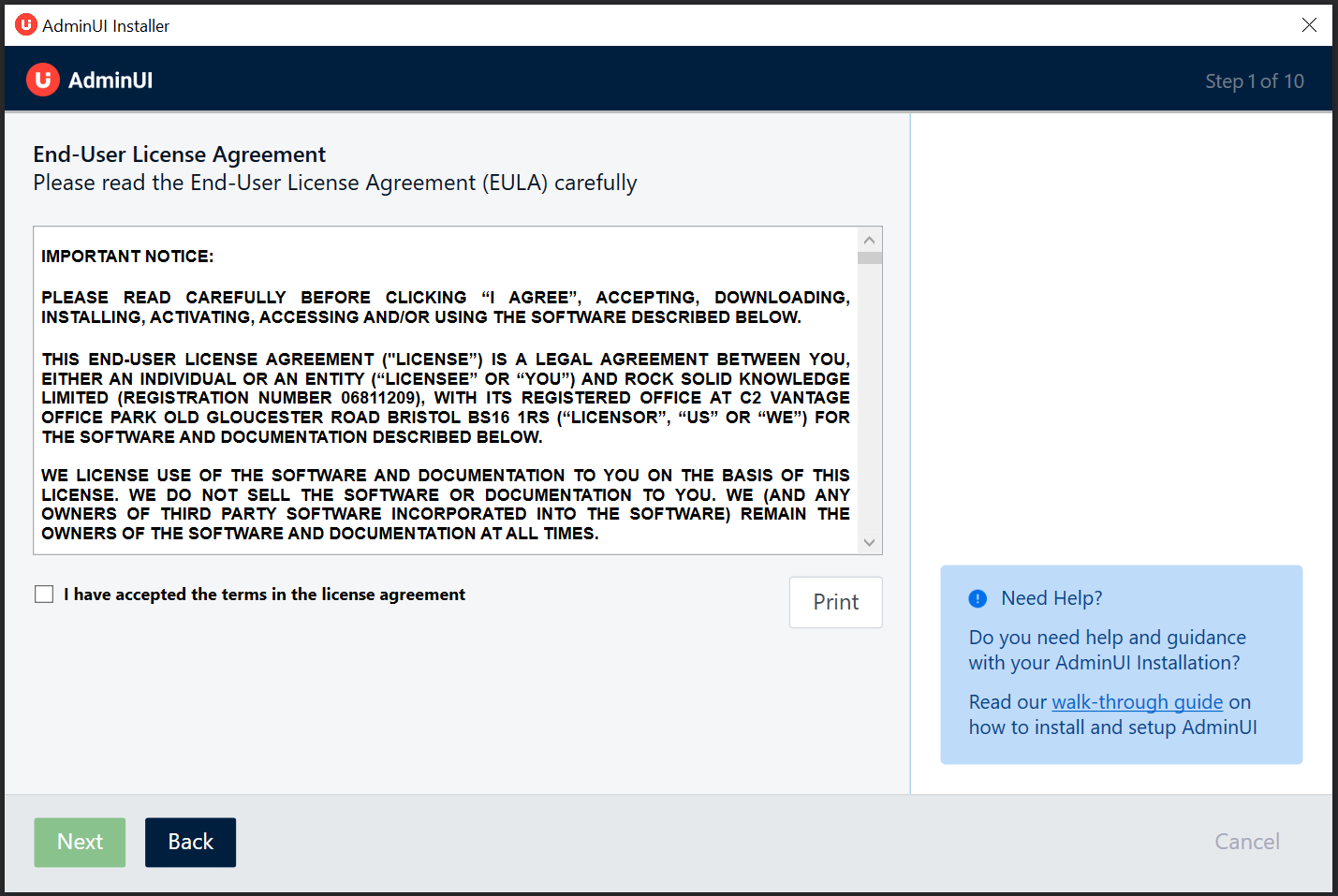
All files will be installed to displayed location. We have prefilled this with a default install location for you. If you want to change the location select the Change button. IIS will need permissions to access the files in this location.
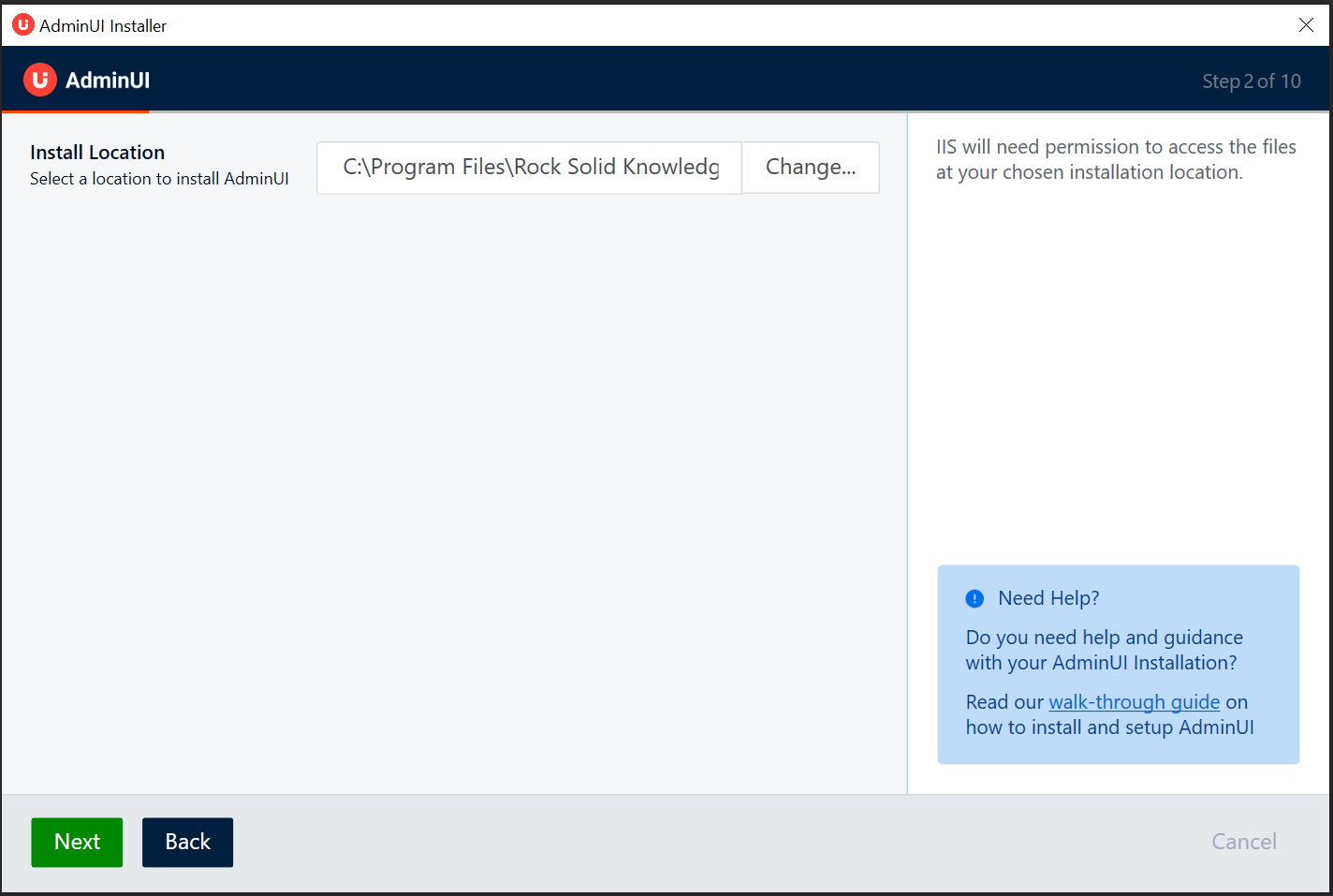
Enter your AdminUI license key here, if you dont have a license key, you can request a demo from here
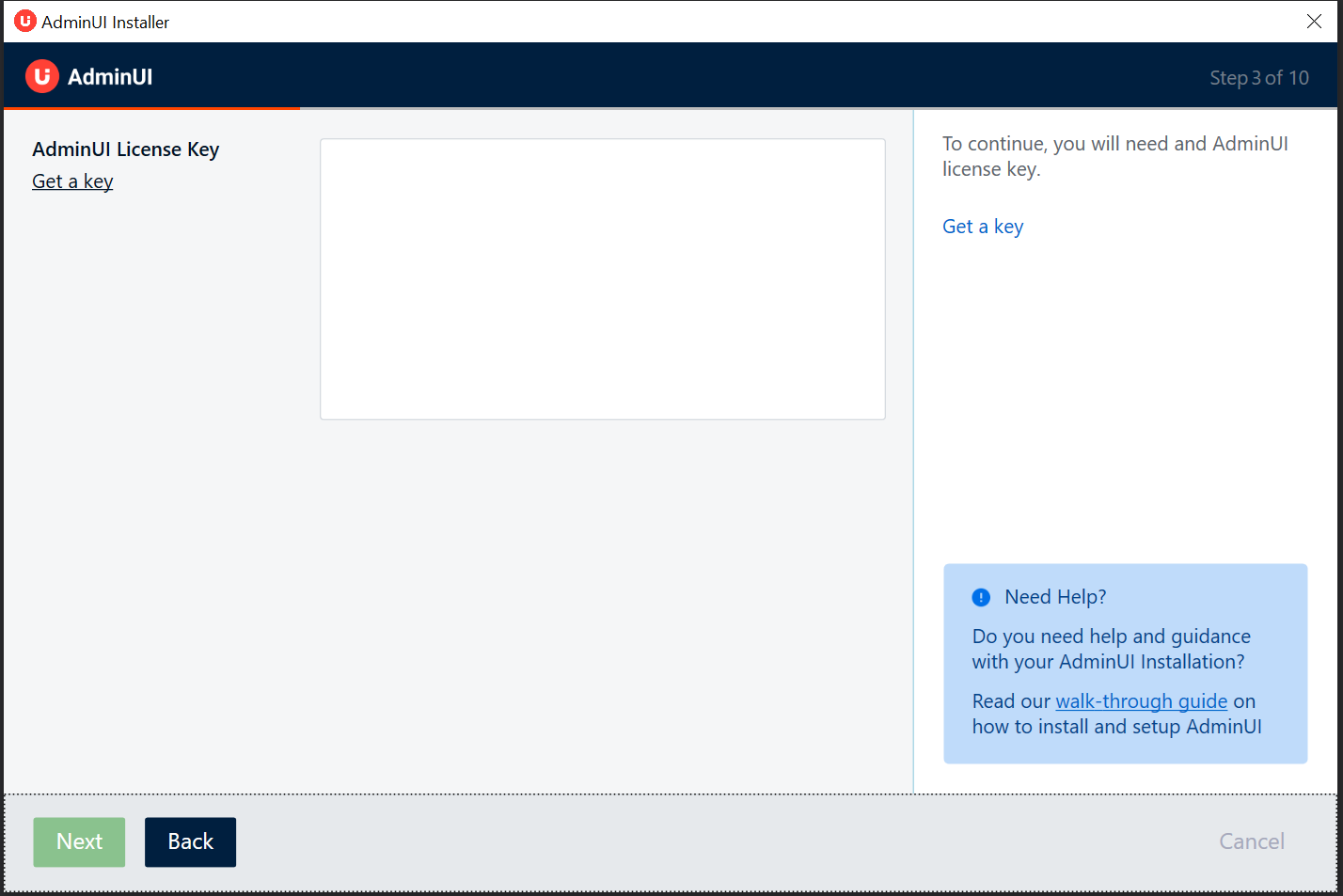
Required Configuration
Whether or not you are installing the example IdentityServer, you will need to set the following configuration for AdminUI
-
Database provider:The database provider that you are using, avaliable options are SqlServer, MySql and PostgreSql -
IdentityServer connection string:The connection string to the database containing your IdentityServer configuration, if this database doesnt exist it will be created during the migration step later in the installer. -
Identity Connection string (Optional):An optional connection string for your Identity (users) database. Will default to your IdentityServer connection string.
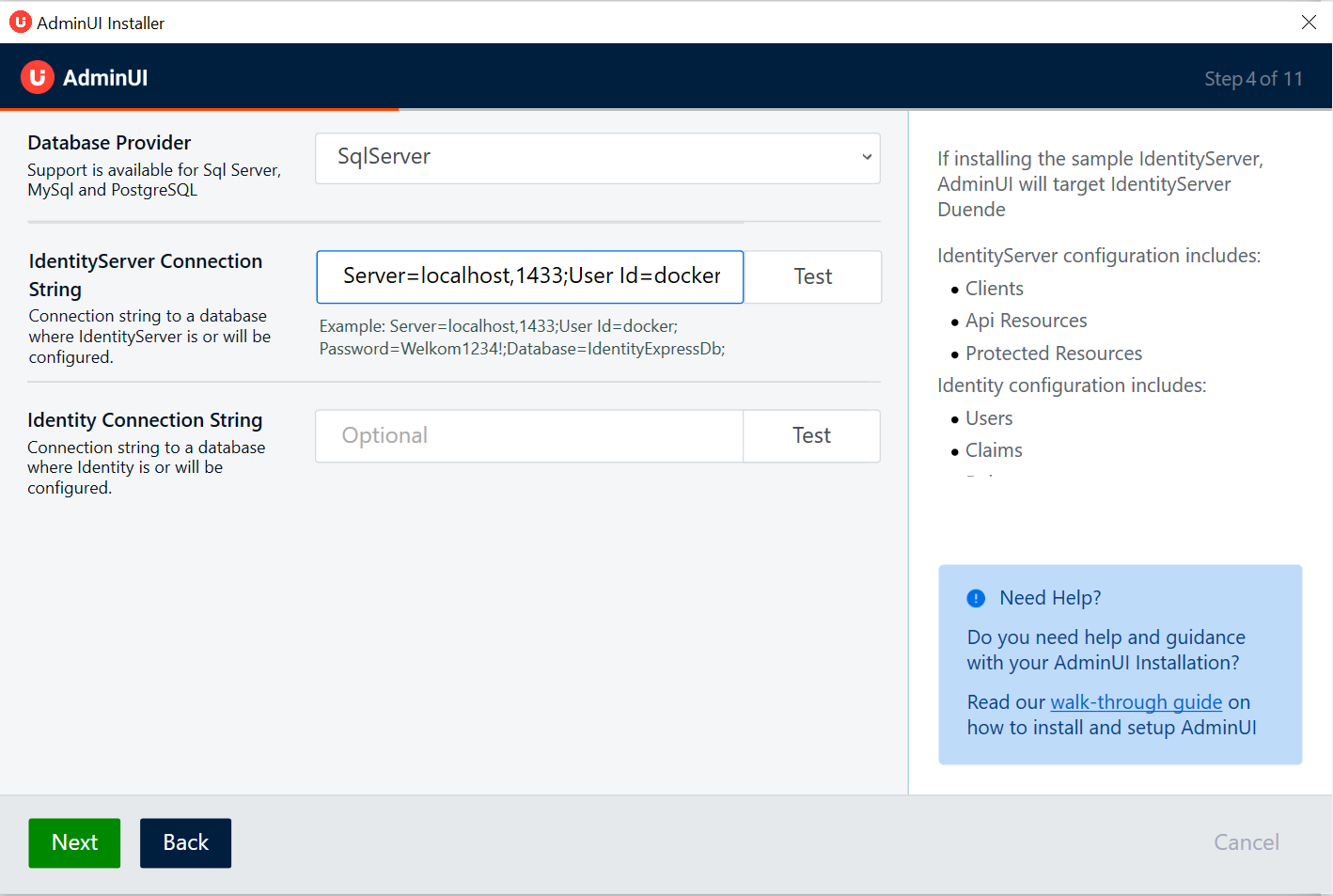
IIS Configuration
You will then need to setup the following settings for the AdminUI IIS sites.
-
IdentityServer Authority Url:The URL that your existing IdentityServer is running on, or the URL you want the demo IdentityServer example to run on. -
Website Url:The URL for the AdminUI UI site, will be added as a binding for the site in IIS -
Website Name:The IIS website name for AdminUI UI site.
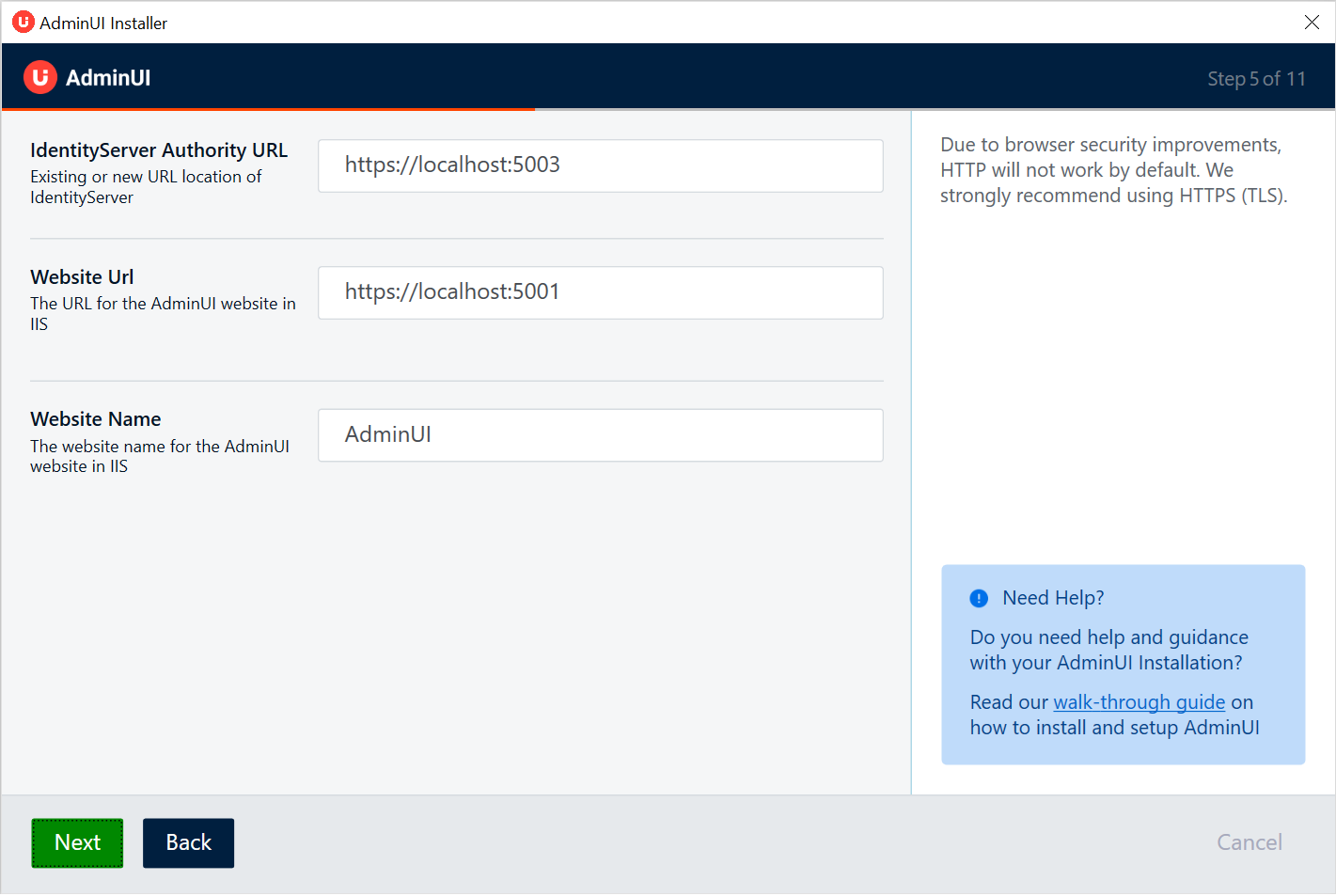
Audit Configuration
Audit configuration.
-
Audit read actions:Whether or not to audit read actions within AdminUI, for example when a user views a client through AdminUI. Defaults to false for typical installation. -
Audit culture:The language that the audit messages are generated in. Defaults to English (en-GB) for typical installation. -
Seperate audit connection string:An optional seperate connection string for storing audit messages. Defaults to your IdentityServer connection string on a typical installation.
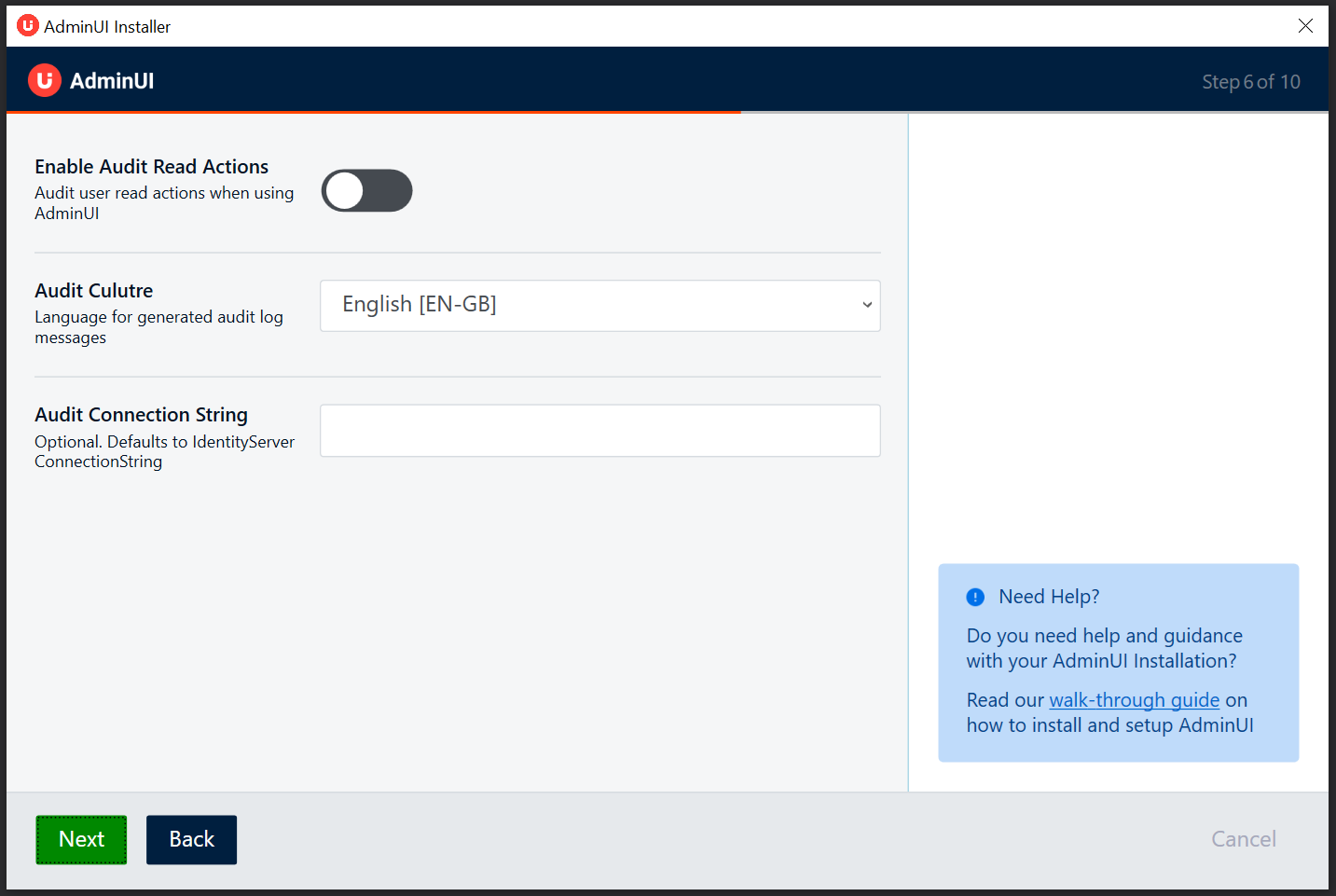
Logging
Configuration for logging within AdminUI
-
Enable Logging:Set whether or not to enable logging within AdminUI, enabled by default. -
Log Output Directory:The location to log to, IIS will need permission to read and write files at this location.
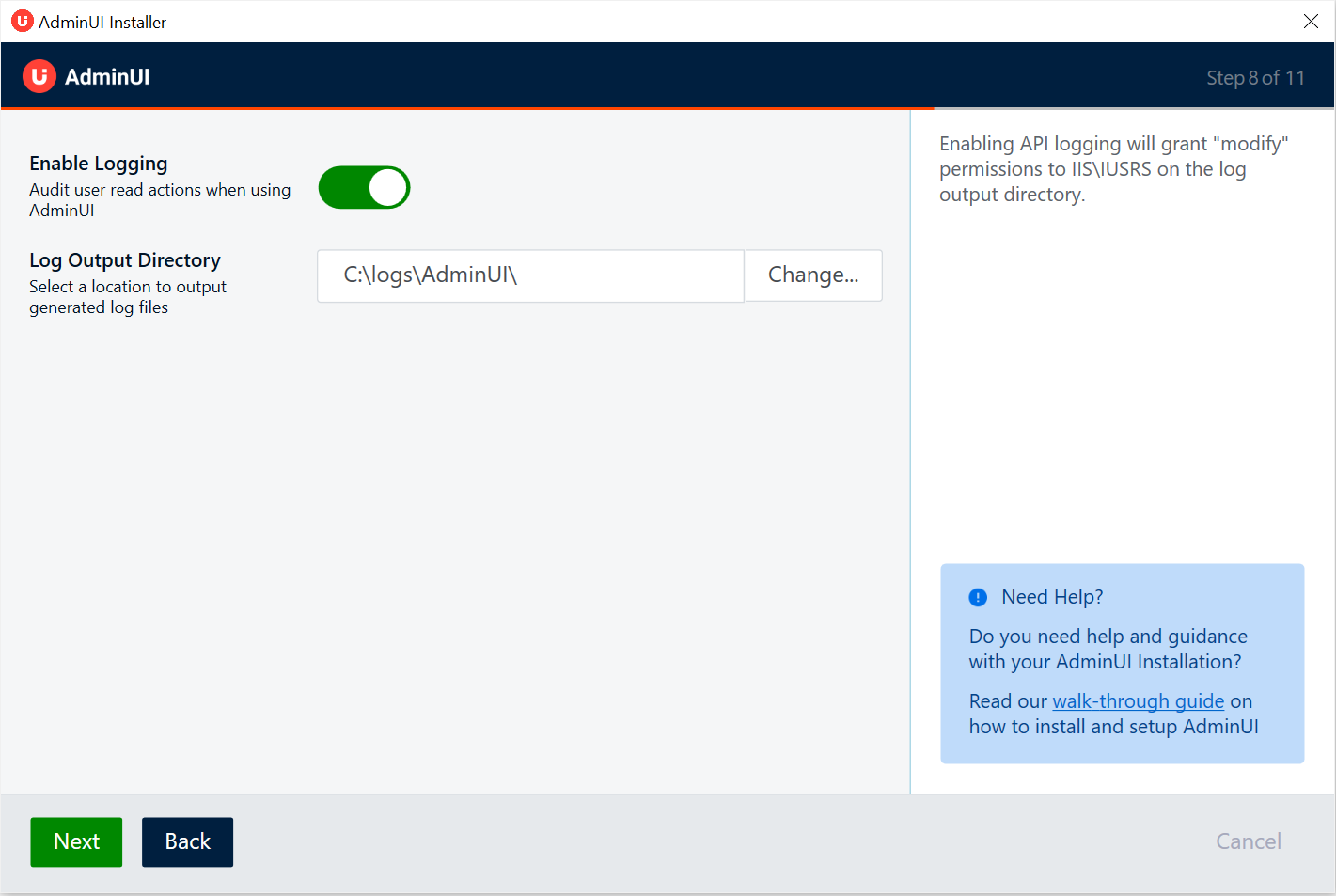
Click next to continue installation
Migrations
Once installation is complete, you will need to migrate your databases.
If you elected to install the demo IdentityServer we will automatically run migations using the connection string you supplied previously.
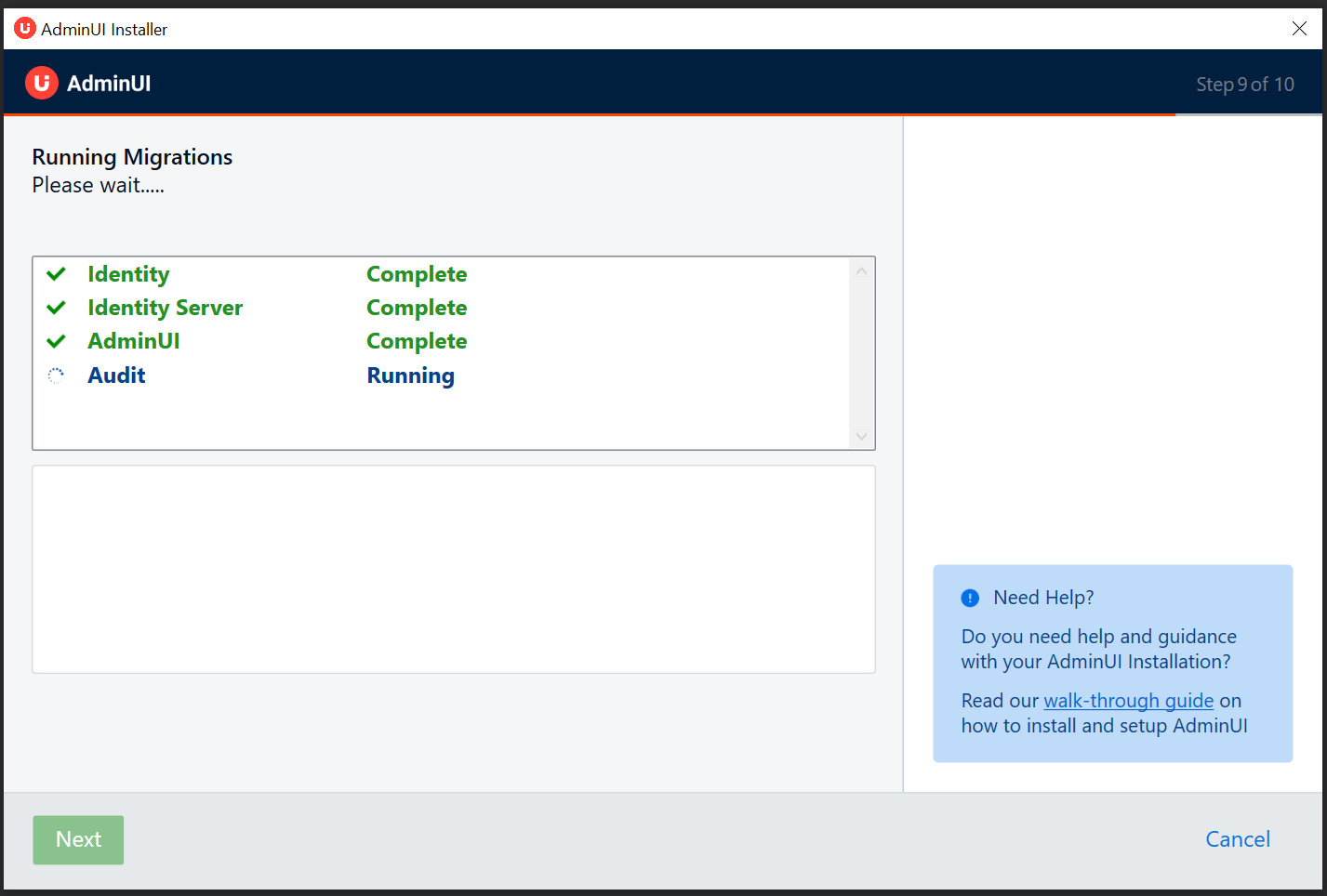
We will attempt to run migrations, any errors that occur will appear once you select the failing migration.
Before the IdentityServer migration, AdminUI will check the schema of your database and compare it to the expected schema. If your database doesn't contain any tables relating to IdentityServer, then the migration will run and add them accordingly.
However if your database already has the required tables, AdminUI will skip the IdentityServer migration. Finally, if your database contains some but not all of the tables and columns required for the IdentityServer integration, the migration will not run, however you will be notified of the missing tables and columns.
If you chose to install only AdminUI you have the opportunity to select which migrations you want to run. The credentials you use in the connection string will need to have the appropriate permissions to create and update databases.
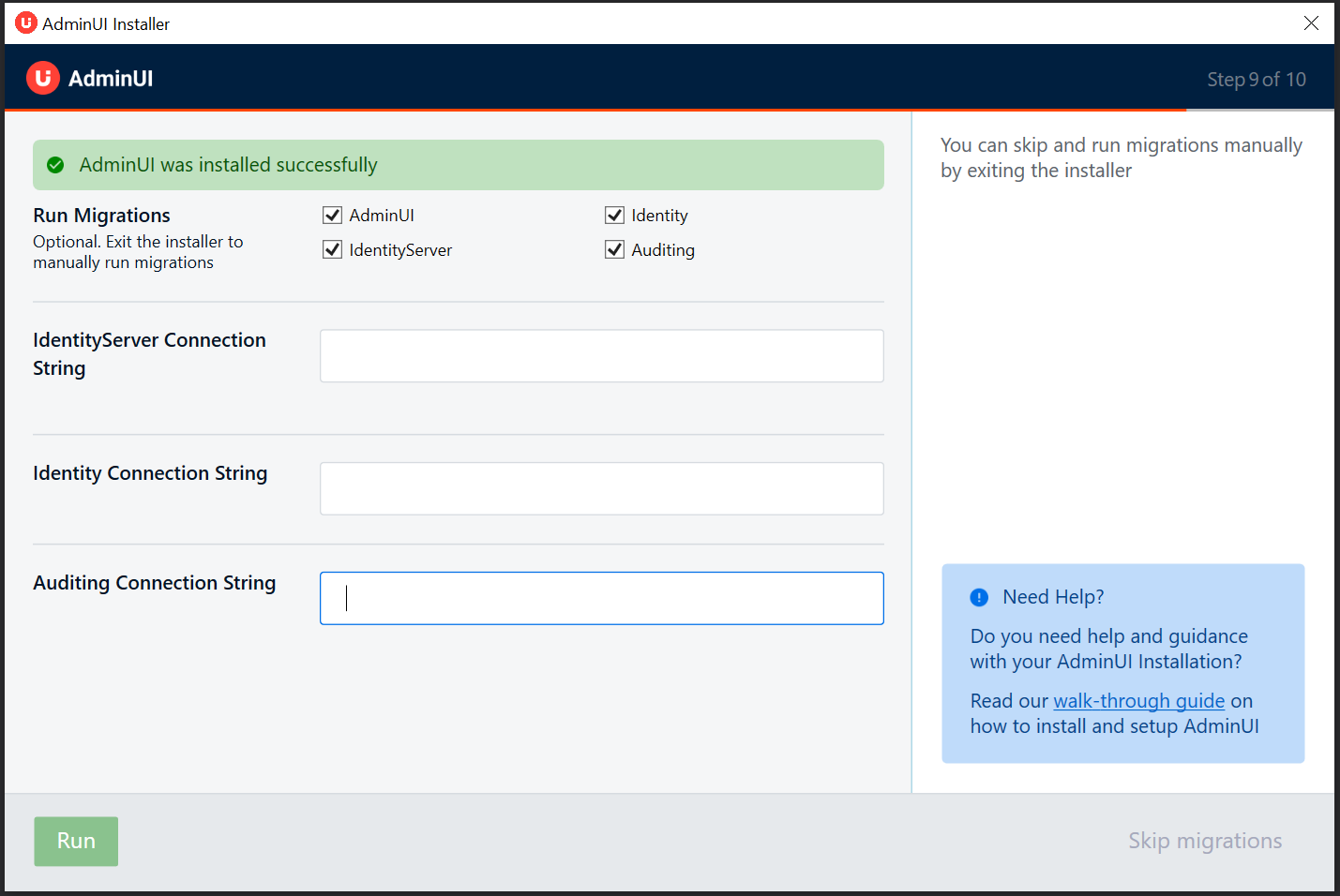
Optionally you can also skip migrations at this point and handle migrations yourself, more info on our migrations is avaliable here
If you run migrations you may now need to restart your AdminUI site to reconnect to the created databases, and complete the setup of AdminUI.
Installation Complete
Your AdminUI installation should now be complete, you can click one of the links to the left to navigate to the created sites.
AdminUI will automatically launch once you press the Exit button.
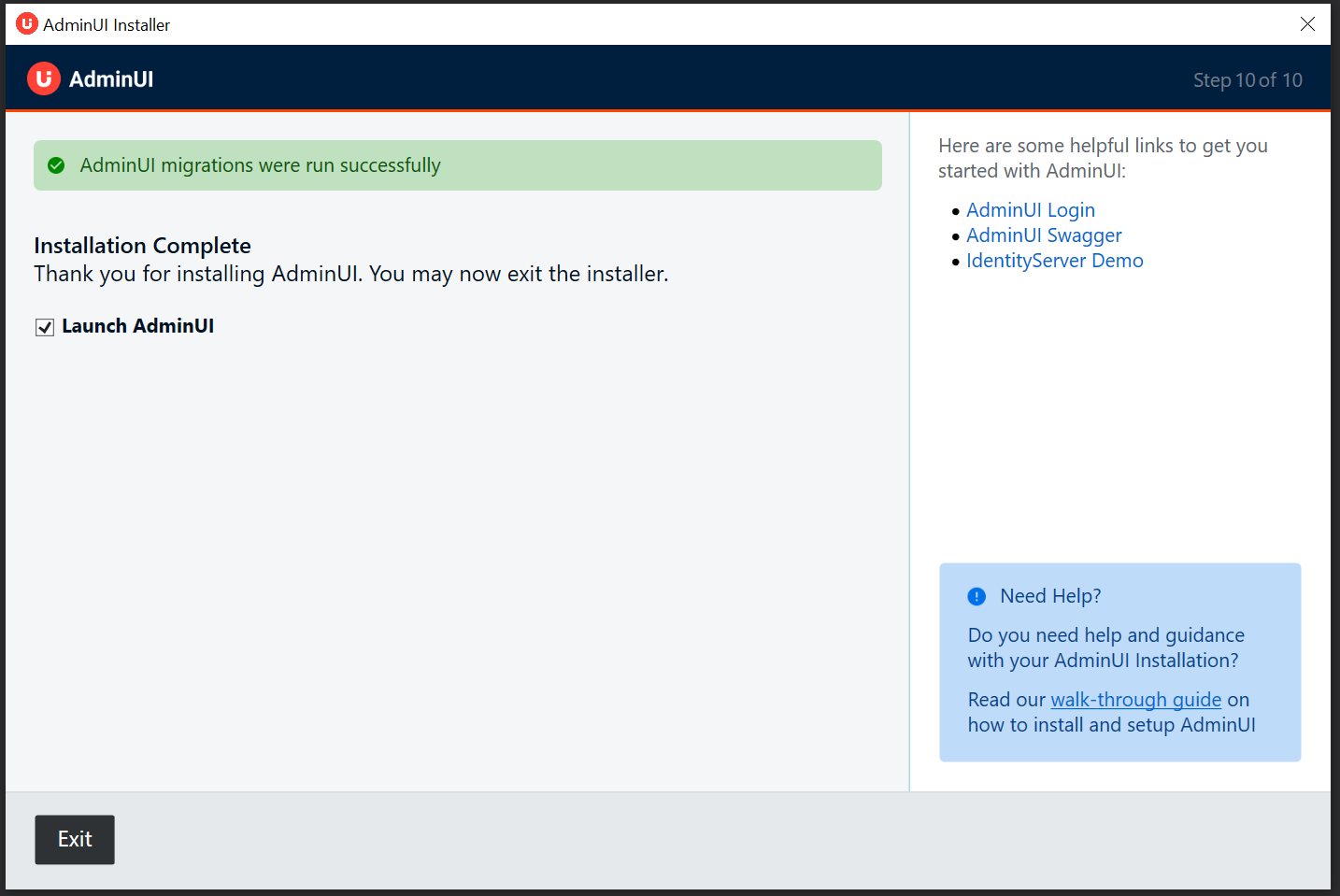
If you have encounted any issues during installation, dont hesitate to contact us at support@identityserver.com